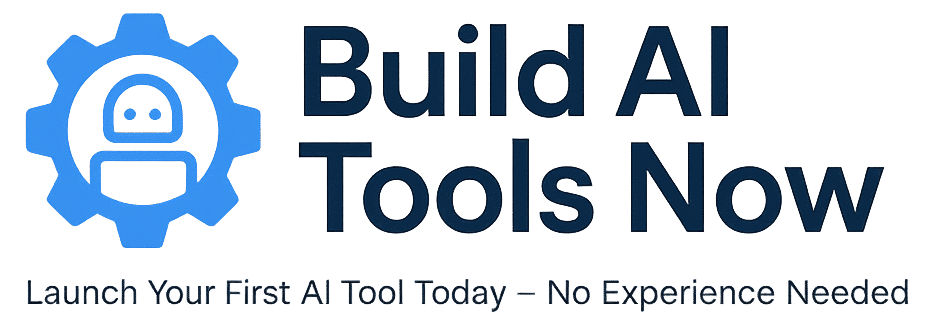How to Purchase a Domain on Namecheap (July 2025)
Use this guide to register your domain in just a few minutes—no confusion, no upsells.
- Create or log in to your Namecheap account
Visit namecheap.com and click Sign Up or Sign In. Provide your email, username, and password. - Search for your domain
Use the search bar on the homepage. Enter your desired name and press Search. Namecheap will display availability and pricing for different extensions (.com, .net, .org, etc.). :contentReference[oaicite:1]{index=1} - Add the domain to your cart
Find your chosen domain and click Add to Cart. Optional extras like hosting, email, or SSL may be pre-selected—disable as needed. :contentReference[oaicite:2]{index=2} - Review your cart
Click the cart icon and select View Items. Review your selections, adjust registration years, and toggle add-ons like auto-renew or privacy protection. - Proceed to checkout
Click Checkout. If not signed in, you’ll be prompted to log in or create an account. Provide contact info, including name, address, phone, and email as required by ICANN. :contentReference[oaicite:3]{index=3} - Configure Whois & Nameservers
You can use Namecheap’s default nameservers or specify custom DNS if you have hosting. Choose whether to apply Whois Privacy Protection (Namecheap offers free basic privacy with many TLDs). :contentReference[oaicite:4]{index=4} - Pay for your domain
Choose a payment method (credit card, PayPal, Bitcoin, or Namecheap balance). Review your cart, apply any promo codes, then click Confirm Order to complete the purchase. - Verify your domain ownership
Check your email—the registrar will send a verification link. Click it to complete the domain registration process.
✅ You’re All Set!
You’ve successfully purchased your domain. You can now link it to your website, hosting, or WordPress install.
Tip: Enable auto-renewal or set a calendar reminder six weeks before expiration to avoid losing your domain.