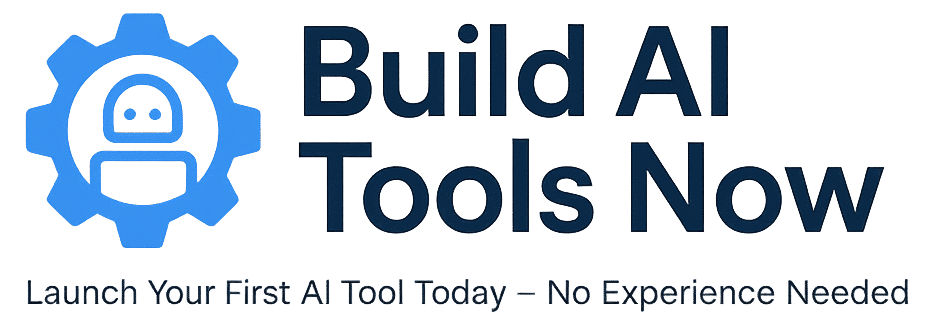How to Buy Namecheap Shared Hosting (July 2025)
Use this step-by-step guide to purchase your shared hosting plan quickly and confidently.
- Create or log in to your Namecheap account:
Visit namecheap.com, click Sign Up or Sign In, then follow the prompts to verify your email if needed. - Navigate to shared hosting:
Hover over the Hosting tab in the top menu and select Shared Hosting or go directly to https://www.namecheap.com/hosting/shared/. - Choose your hosting plan:
Compare the “Stellar” plans:- Stellar: 20 GB SSD, unmetered bandwidth, free SSL, free domain (annual plans), 24/7 support.
- Stellar Plus / Stellar Business: for more storage and unlimited sites.
- Select your domain option:
Choose to:- Register a new domain (free on most annual plans)
- Use a domain you already own (either with Namecheap or another provider)
- Add to your cart & review:
Choose your billing cycle (monthly, yearly, or multi-year). Uncheck optional add-ons if you don’t want them. Then click Add to Cart and confirm your selections. - Checkout and payment:
Click Checkout. Fill in your contact info (required for domain registration). Choose your payment method (credit card, PayPal, or account balance). Agree to the terms and click Pay Now. - Activate your hosting account:
Your shared hosting will be ready within 30–60 minutes. You’ll receive a welcome email with cPanel access details. - Access your hosting & cPanel:
Log in to your Namecheap Dashboard and click “Go to cPanel.” From cPanel you can:- Install WordPress via Softaculous
- Upload files using File Manager
- Set up email accounts
- Point your domain to these nameservers:
dns1.namecheaphosting.comdns2.namecheaphosting.com
✅ You’re All Set!
Your hosting is live. You can now install WordPress, build your website, or connect your custom AI tools. Namecheap also offers 24/7 live chat and a 30-day money-back guarantee.
Pro tip: Turn on auto-renewal or set a reminder before your renewal date so your site stays online.